How to add new users to your Unleash instance
This feature was introduced in Unleash v4 for Unleash Open-Source.
You can add new users to Unleash in Admin > Users.
- From the top-line menu – click on the “Settings Wheel” then click on “Users”.
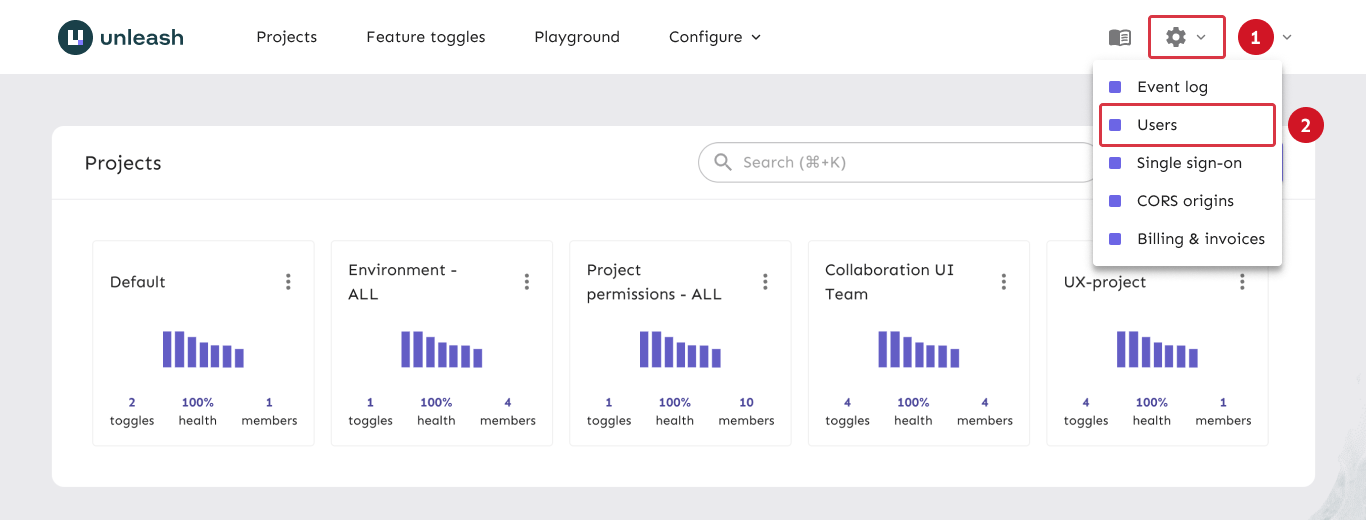
To add a new user to your Unleash instance, use the "new user" button:
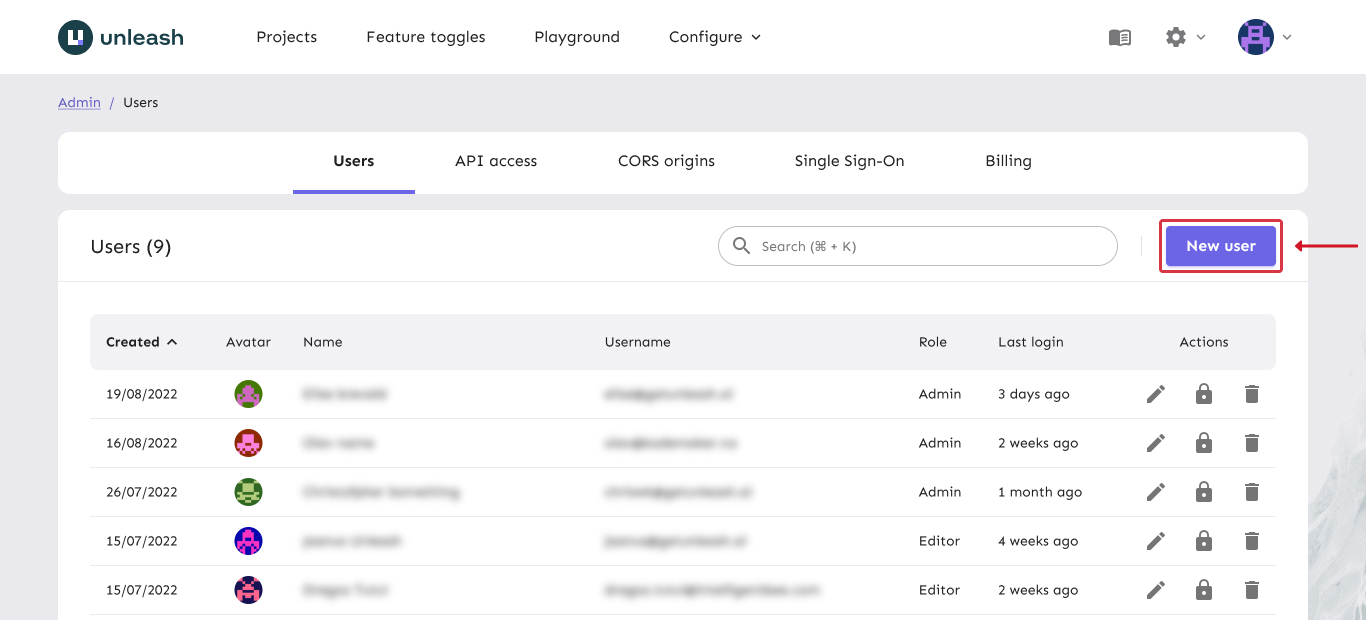
Fill out the required fields in the "create user" form. Refer to the predefined roles overview for more information on roles.
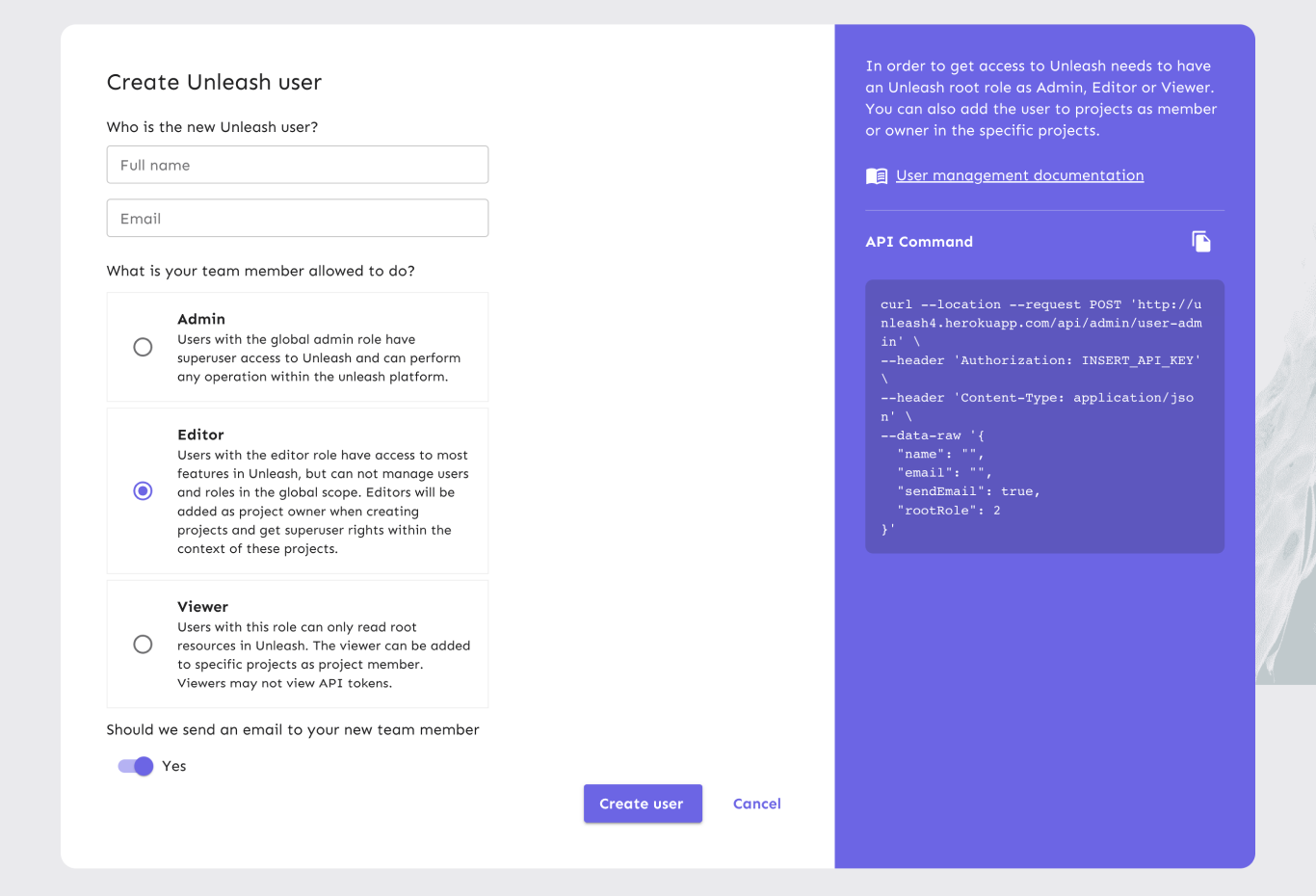
If you have configured an email server the user will receive the invite link in her inbox, otherwise you should share the magic invite link to Unleash presented in the confirmation dialogue.