Service accounts
Availability
Plan: Enterprise | Version: 4.21+
Service accounts provide an identity for integration and automation tools to access the Unleash API. You can assign a role to a service account, granting it a specific set of permissions. Service accounts authenticate using tokens. They do not have a password and cannot access the Unleash Admin UI.
Create a service account
To create service accounts in the Unleash Admin UI:
- Go to Admin settings > Service accounts.
- Enter a name and username for the service account and select a root role.
- Optionally, create and assign a service account token. You can also generate one later.
- Click Save service account.
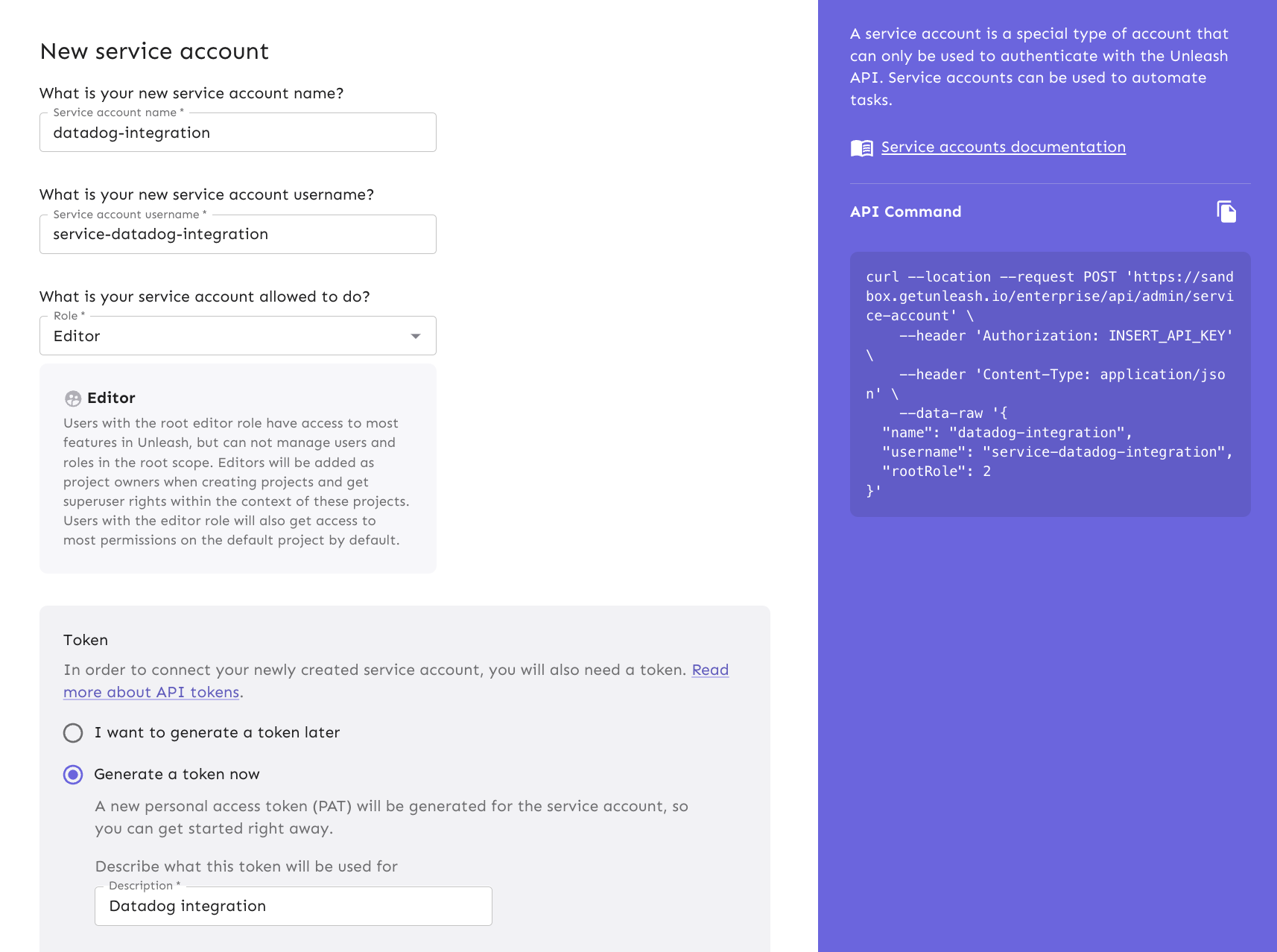
When a service account creates or modifies resources, Unleash uses the username of the account as the value for the Created by or Changed by properties of events.