Unleash context
The Unleash context contains information related to the current feature flag request. Unleash uses this context to evaluate activation strategies and strategy constraints and to calculate flag stickiness. The Unleash Context is an important feature of all the Unleash client SDKs.
Overview
You can group the Unleash Context fields into two separate groups based on how they work in the client SDKs: static and dynamic context fields.
Static fields remain constant throughout an application's lifetime and are typically set during client SDK initialization.
Dynamic fields can change with each request and are usually provided when checking if a flag is enabled in your client.
All fields are optional, but some strategies depend on certain fields being present. For instance, the UserID strategy requires that the userId field is present on the context.
The following table gives an overview of the fields' intended usage, their lifetime, and their type. The exact type can vary between programming languages and implementations. Check the documentation of your specific client SDK for more information on its implementation of the Unleash Context.
| field name | type | lifetime | description |
|---|---|---|---|
appName | string | static | The name of the application. |
environment | string | static | The environment the application is running in. From 4.3+, use environments instead. |
userId | string | dynamic | The identifier of the current user. |
sessionId | string | dynamic | The identifier of the current session. |
remoteAddress | string | dynamic | The application's IP address. |
properties | Map<string, string> | dynamic | A key-value store for additional data. |
currentTime | DateTime/string | dynamic | A DateTime (or similar) data class instance or a string in an RFC-3339 format. Defaults to the current time if not set by the user; requires SDK compatibility. |
The properties field
The properties field is different from the others. You can use the properties field to provide arbitrary data to strategy constraints and add values for custom context fields.
Some SDK implementations of the Unleash Context allow for the values in the properties map to be of other types than a string type. Using non-string types as values may cause issues if you're using the property in a constraint. Because the Unleash Admin UI accepts any string as input for constraint checking, the SDKs must also assume that the value is a string.
As an example: You've created a custom field called groupId. You know group IDs will always be numeric. You then create a constraint on a strategy that says the user must be in group 123456. If you were to set the property groupId to the number 123456 in the properties field on the SDK side, the constraint check would fail, because in most languages the number 123456 is not equal to the string 123456 (i.e. 123456 != "123456").
For operators that work on non-string types, such as numeric and datetime operators, these will convert the string value to the appropriate type before performing the comparison. This means that if you use a numeric greater than operator for the value "5", it will convert that value to the number 5 before doing the comparison. If the value can't be converted, the constraint will fail.
Custom context fields
Version: 4.16+
Custom context fields allow you to extend the Unleash Context with custom data. Each context field definition consists of a name and an optional description. Additionally, you can define a set of legal values, and define if the context field can be used in custom stickiness calculations for the gradual rollout strategy and for feature flag variants.
When interacting with custom context fields in code, they must be accessed via the Unleash Context's properties map, using the context field's name as the key.
Add a custom context field
To add a custom context field in the Admin UI, do the following:
- Go to Configure > Context fields and click New context field.
- Enter a context name.
- In Legal value, enter a value you want the field to support and click Add. You can add additional values if needed.
- Optionally, enable custom stickiness if you'd like to use this field to group users for a gradual rollout strategy.
- Click Create context.
Once created, you can modify any aspect of a field’s definition—except its name. You can create as many custom context fields as you need.
Legal values
By using the legal values option when creating a context field, you can create a set of valid options for a context field's values. If a context field has a defined set of legal values, the Unleash Admin UI will only allow users to enter one or more of the specified values. If a context field doesn't have any defined legal values, the user can enter whatever they want.
Using a custom context field called region as an example: if you define the field's legal values as Africa, Asia, Europe, and North America, then you would only be allowed to use one or more of those four values when using the custom context field as a strategy constraint.
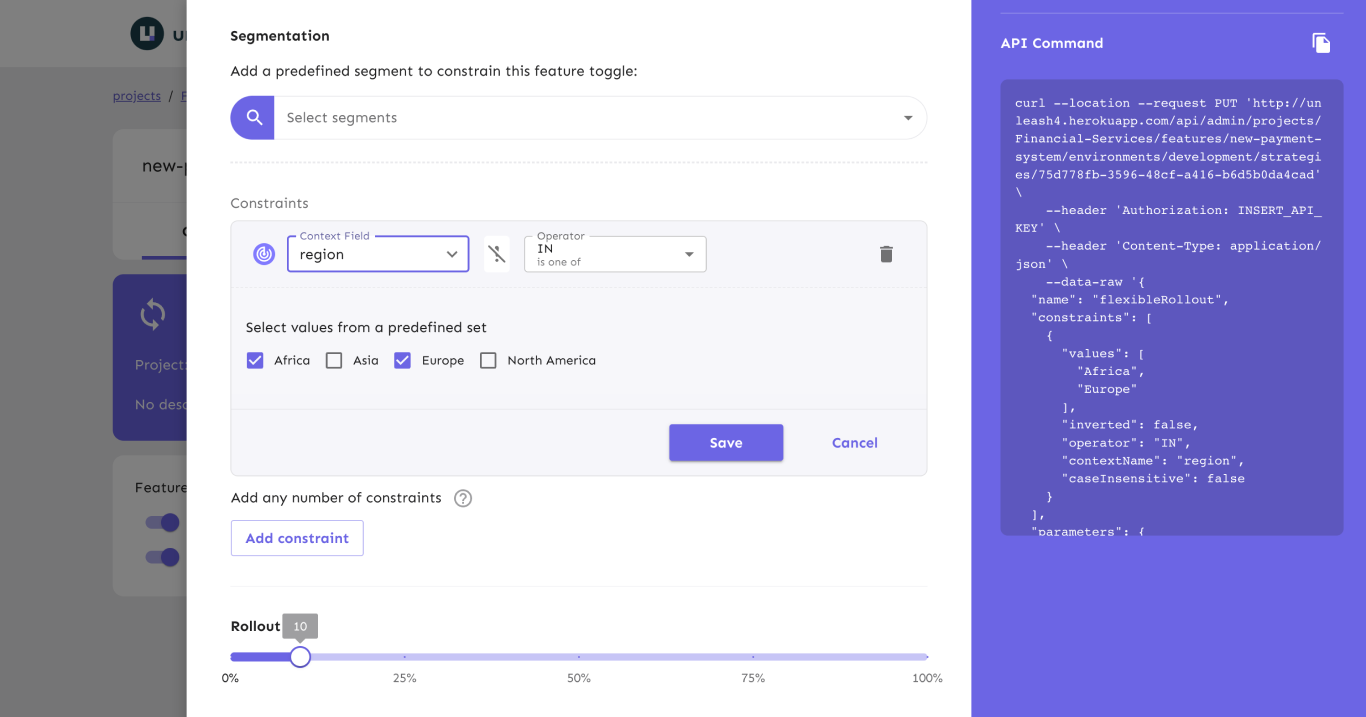
Custom stickiness
Custom stickiness is supported by all SDKs except for the Rust SDK. Refer to the SDK compatibility table for more information.
Any context field can be used to calculate custom stickiness. However, you need to explicitly tell Unleash that you want a field to be used for custom stickiness for it to be possible. You can enable this functionality either when you create a context field or update an existing one.