Jira Server Integration - Usage
The Jira Server plugin is deprecated, please use the Unleash Jira Cloud plugin instead
With the Unleash Jira server plugin you can create new feature flags in Unleash from a Jira issue as well as link existing flags to Jira issues.
The plugin also shows you current status of connected flags.
Using the plugin
To use the plugin, you'll need to create an issue or use an existing one. Once the issue is saved and you open up the Issue panel, you'll be greeted with a button to activate the Unleash plugin for that issue.
Connecting a flag to an issue
Clicking this button opens a dialog, allowing you to either connect an existing flag
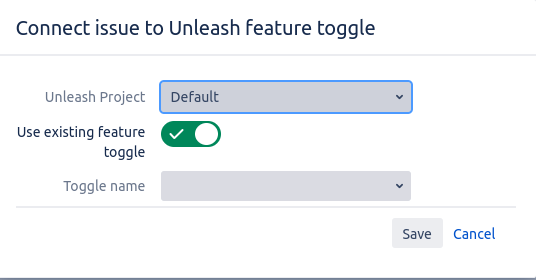
or if you flip the switch that says "Use existing flag", allows you to create a new flag
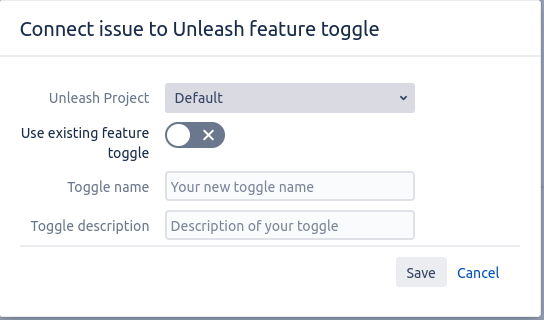
Flag status as part of Issue view
Once you've connected at least one flag to an issue, our plugin will list the current status of each environment for that flag. If the current user is allowed to edit the issue, they can also enable or disable environments directly from Jira.
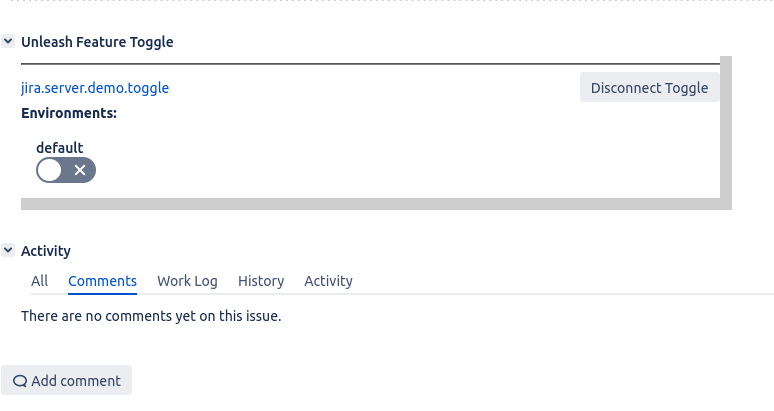
Disconnecting flag from Issue
If a flag is no longer relevant for your Jira Issue, you can disconnect it using the Disconnect flag button ( provided your user has edit rights on the issue)
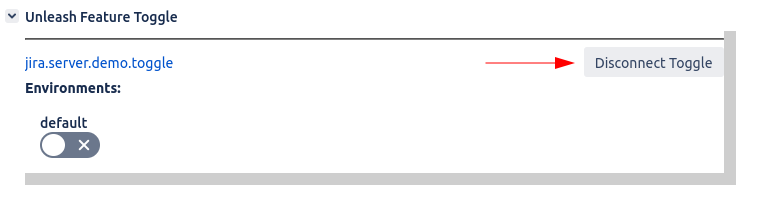
Once you click the button, you'll need to confirm the dialog that opens up.
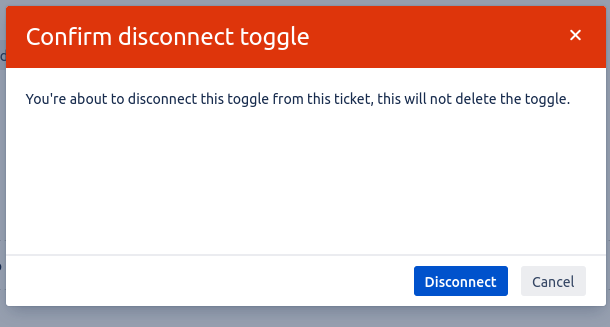
If confirmed, the flag will be disconnected immediately. However, the plugin will not delete the flag from Unleash, so you can still reconnect your Jira issue to the same flag using the "Connect to existing flag" functionality